It shows the blog post author profile instead of the blog administrator. A straightforward condition to work this widget is blog authors must have an active Google profile.
It will fetch your Google profile photo and show it in the author profile box. You can change profile details by editing Google Profile and photo.
I know you’re eager to get this on your blog. So now, follow these steps to show the author profile below each post on your blog. It is just a few click task, and it will not take more than a minute.
Steps to Show Author Profile Below Post
New User Interface
Step 1: Go to Blogger Dashboard
Step 2: Select a blog from the dropdown
Step 3: Click on the Layout tab
Step 4: Edit the Blog Posts widget
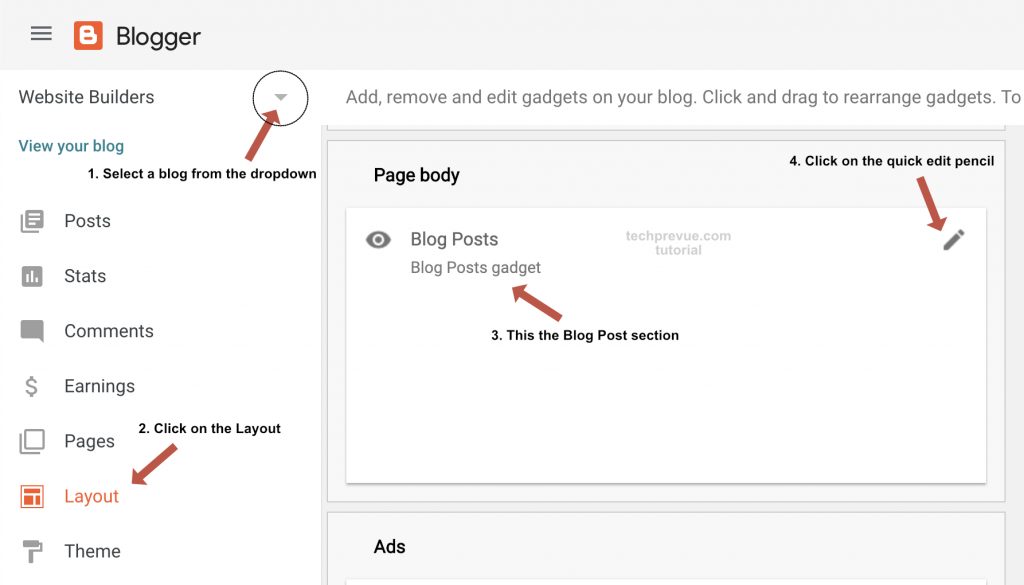
Step 5: Tick the checkbox “Show Author Profile Below Post”
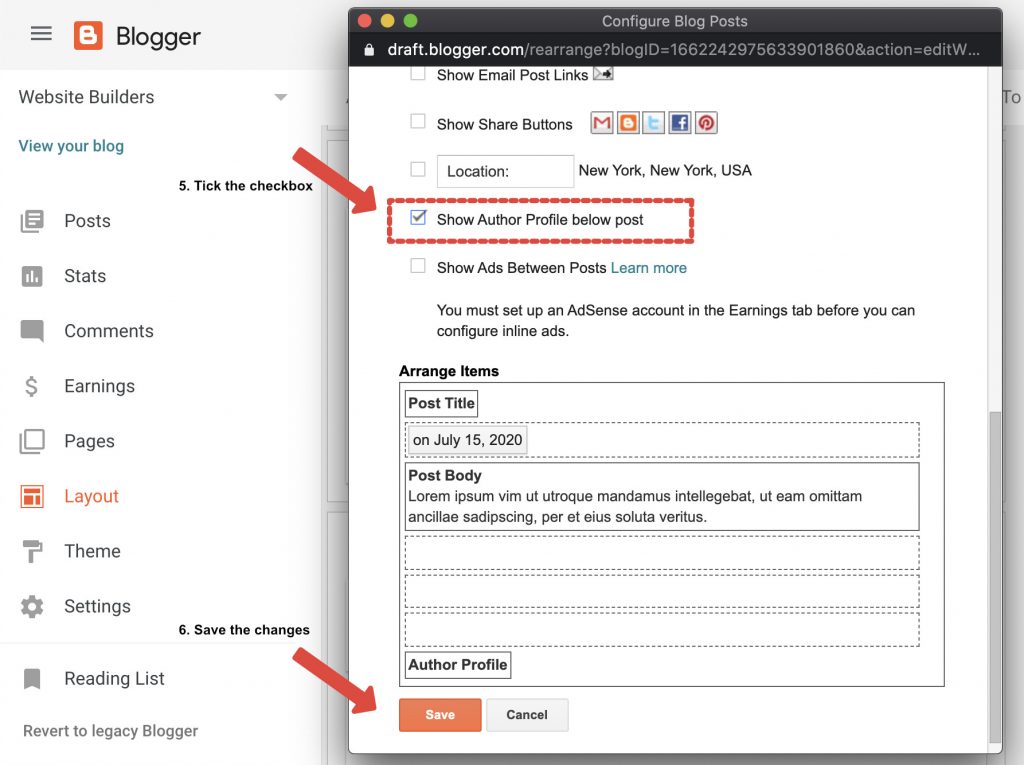
Step 6: Click on the Save button to make the changes
Old User Interface
If you are still using the old Blogger interface, then you follow the steps given below.
Step 1: Go to Blogger Dashboard and select a blog.
Step 2: Look for Layout
Step 3: Edit the Blog Posts widget
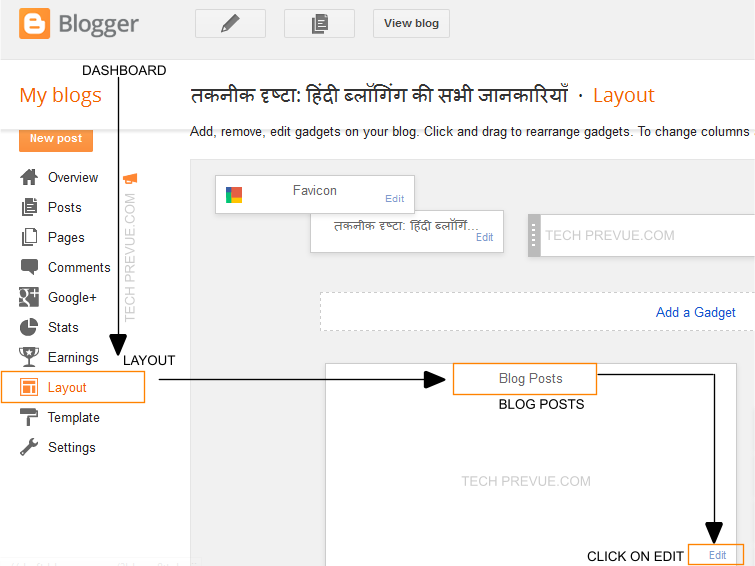
Step 4: Tick the checkbox “Show Author Profile Below Post”
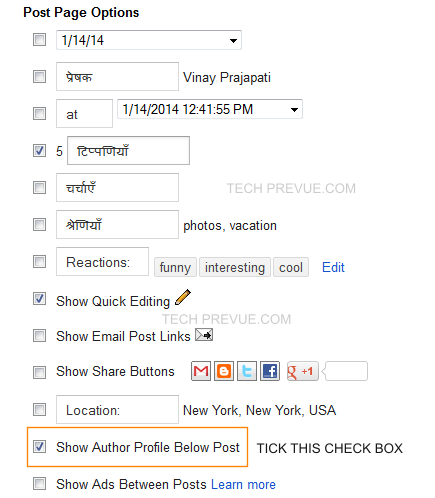
Step 5: Save the changes, and you are done.
After completing these above steps, you will able to see the post author profile below posts on your blog.
The example is as following –
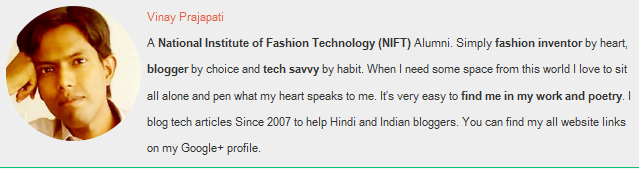
I hope you will show the author profile below each post on your blog to introduce yourself to your audience. So, they will know more about you.
Note: If you are not able to see the author profile below post, then you are using a custom Blogger theme, and your theme does not support this widget. In that case, take the support of your theme developer.
Happy blogging!

0 Comments
Thank You For Commenting We Will Reply You Soon..!